User Interface
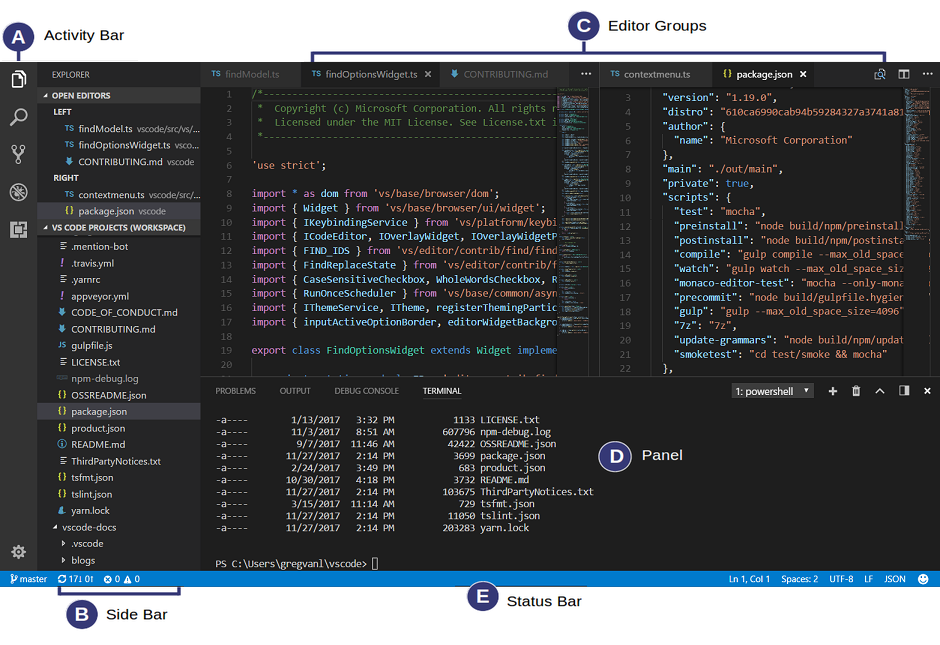
Basic Layout
- Editor:编辑文件
- Side Bar:包含不同的视图,比如资源管理器
- Status Bar:关于打开的项目和文件的信息
- Activity Bar:切换不同的视图
- Panels:显示不同的面板,如debug信息、errors和warnings、或者integrated terminal
Side by Side Editing
打开多个编辑窗: Ctrl+\:将活跃的editor变成两个Ctrl+Enter:在Ctrl+P打开的文件列表中选一个然后Ctrl+Enter- 拖拽文件
- Explorer处,右键文件,Open to the Side
- editor的右上方Split Editor按钮
当有多个editor时,Ctrl+1/2/3在它们间选择Explorer
当打开一个文件夹时,可以,1.创建、删除、重命名文件/文件夹;2.拖拉移动文件、文件夹;3.右键查看操作。另外,可以从外面拖放文件到Explore以复制它们,当Explore空时,vs code将打开外面文件。
当想在文件夹中运行终端时,右键文件夹,选择Open in Terminal。Ctrl+P:通过文件名快速找文件
旧版本中,Ctrl+click用于在新的Editor中打开文件,如果还想用这个功能,可以改变multi-selection的设置"workbench.list.multiSelectModifier": "alt"。
Command Palette
Ctrl+Shift+P:打开Command端Ctrl+P:根据名字定位到文件或符号Ctrl+Shift+O:定位到文件中特定符号Ctrl+G:定位到文件特定行Ctrl+Shift+Tab:cycle through the last set of files opened
Ctrl+,进入settings
Zen Mode:Ctrl+K Z 退出:Double Esc